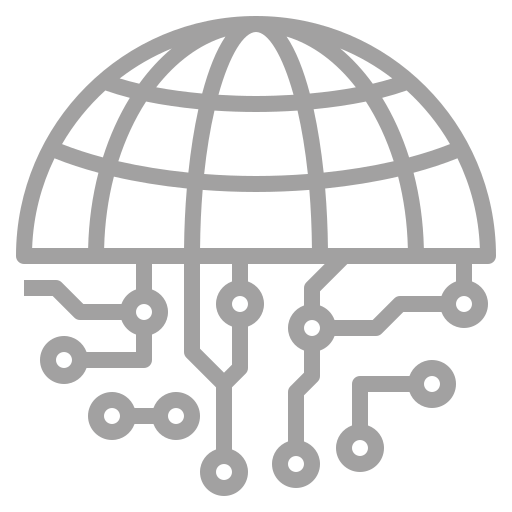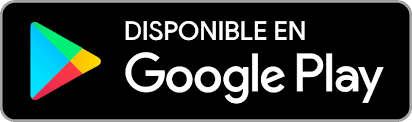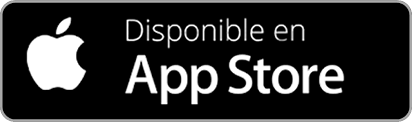Management:
Apart from the tab used to authorize, the tab “Assignment / History” offers us an annual view in which we can select a user and see which days they have authorized permissions. It also allows us to assign permissions to that user.
In the “View Permissions” tab, we can see all the permissions of the users that we want, both those authorized and those pending authorization.
These last 2 tabs can be exported in an Excel file by pressing the button to do so.
Schedules Subareas:
This is an extremely useful section, since it allows us to create schedules periodically very easily:
First of all we create a new schedule by clicking on “New Schedule”, this tab will open:
Once the fields above have been specified according to the convenience of the situation, we will save it using the “Save Schedule” button and we will see how the changes to the calendar that we have on the previous page are applied:
Once we see the results of the new schedule, if we go to programming and look for the subarea on which we have created the new schedule, we will find ourselves in the following situation:
As we can see, a new task has not been created for every Thursday with a schedule from 8am to 12am, as we had specified before.
Personal Hours:
This is a section that is used to complete a little more information about the system. First we select a user, then we click on “Create schedule” and once there we create the days of the week and the relevant hours and save the changes.
Once these steps are done, if we go to programming and click on an event which happens on one of the days that we have previously established, we will see something like this:
First of all we must establish a range of days in which this wheel will be applied and choose the subarea on which we will choose a range of hours to every day. Once this is decided, we can only determine which users we will assign on the days of the week.
It is not necessary to fill every day of the month, just by defining a week, the program repeats the pattern on the rest of the days of the range specified above.
Here we leave an example video:
Permissions:
Permissions is a section in which the system administrator can authorize or deny permission requests that come from other users
Apart from the tab used to authorize, the tab “Assignment / History” offers us an annual view in which we can select a user and see which days they have authorized permissions. It also allows us to assign permissions to that user.
In the “View Permissions” tab, we can see all the permissions of the users that we want, both those authorized and those pending authorization.
These last 2 tabs can be exported in an Excel file by pressing the button to do so.
Low:
De-registration is a section that allows the system administrator to establish a user in a de-registration status, which activates a warning in any program in which said user is registered. In this example we have unsubscribed the user E.SÁNCHEZ:
Schedules Subareas:
This is an extremely useful section, since it allows us to create schedules periodically very easily:
First of all we create a new schedule by clicking on “New Schedule”, this tab will open:

Once the fields above have been specified according to the convenience of the situation, we will save it using the “Save Schedule” button and we will see how the changes to the calendar that we have on the previous page are applied:

Once we see the results of the new schedule, if we go to programming and look for the subarea on which we have created the new schedule, we will find ourselves in the following situation:

As we can see, a new task has not been created for every Thursday with a schedule from 8am to 12am, as we had specified before.
Personal Hours:
This is a section that is used to complete a little more information about the system. First we select a user, then we click on “Create schedule” and once there we create the days of the week and the relevant hours and save the changes.
Once these steps are done, if we go to programming and click on an event which happens on one of the days that we have previously established, we will see something like this:

Wheels:
The wheels are very useful tools when programming a week, they are used as follows:First of all we must establish a range of days in which this wheel will be applied and choose the subarea on which we will choose a range of hours to every day. Once this is decided, we can only determine which users we will assign on the days of the week.
It is not necessary to fill every day of the month, just by defining a week, the program repeats the pattern on the rest of the days of the range specified above.
Here we leave an example video: